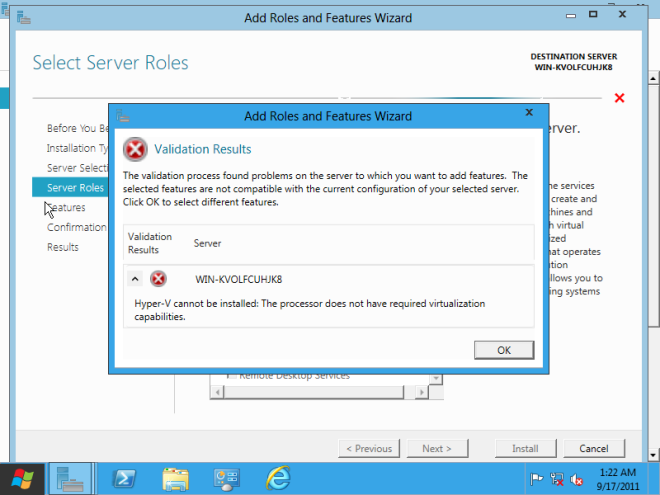Installing Windows Server 8 Beta on VMware Workstation 8? Let’s start!
Below are the screen shots that walk you through the process of installing Windows Server 8 Beta on VMware Workstation 8. I have notated the most important things to notice.

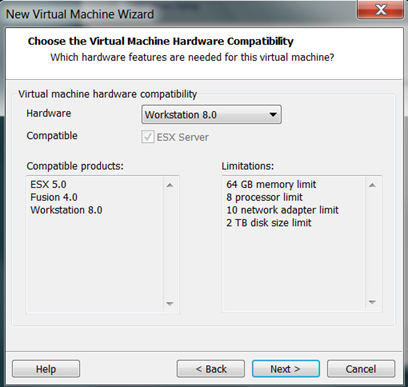

Take note, I choose Windows 7, NOT Windows 7 64-bit. I’m not sure it matters, but I believe this will work best for you.
The download is pre-licenses, so you don’t have to enter anything here. However, this will cause problems later if you don’t disconnect the floppy – more on this later.

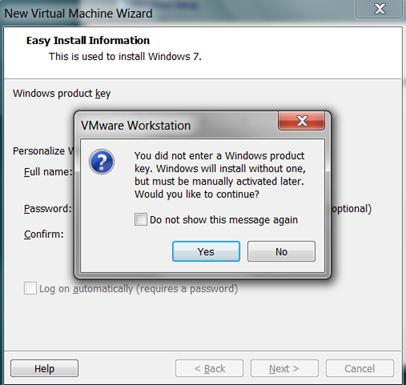
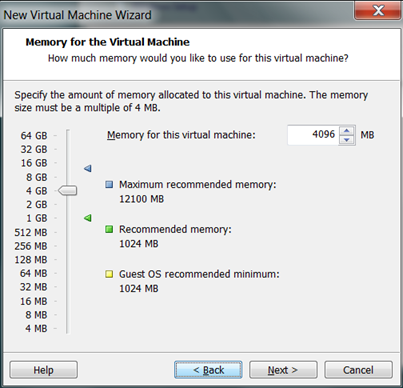






Click Customize Hardware
Choose the processor that matches your host and enable Virtualize Intel VT-x/EPT (your processor must support this) if you want to run the Hyper-V role on this server. See my earlier blog post on how to make that happen.

Make sure you unselect “Power on this virtual machine after creation”, we need to edit one more thing before we continue.

After you create the VM, go back in and disconnect the Floppy, otherwise the install will fail because the autoinst.flp is missing the product key.
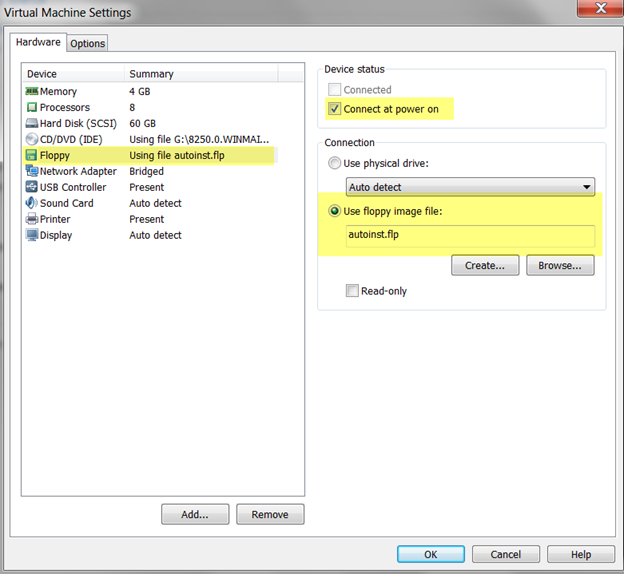

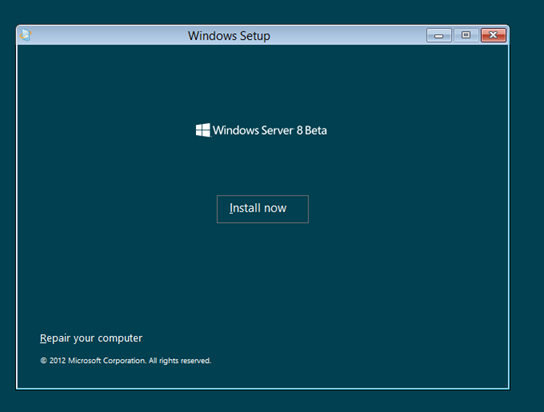

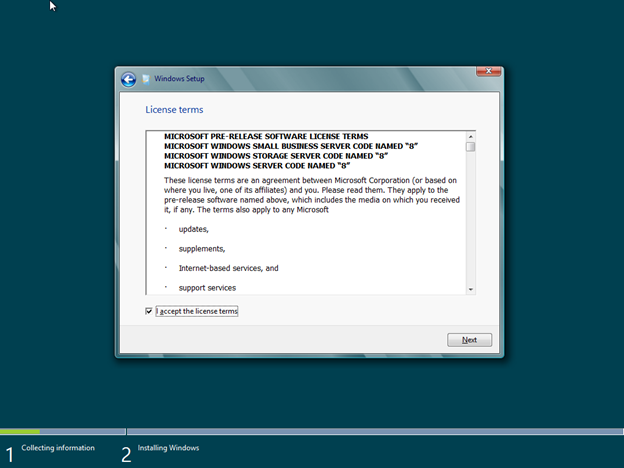

A long while later after a few reboots…



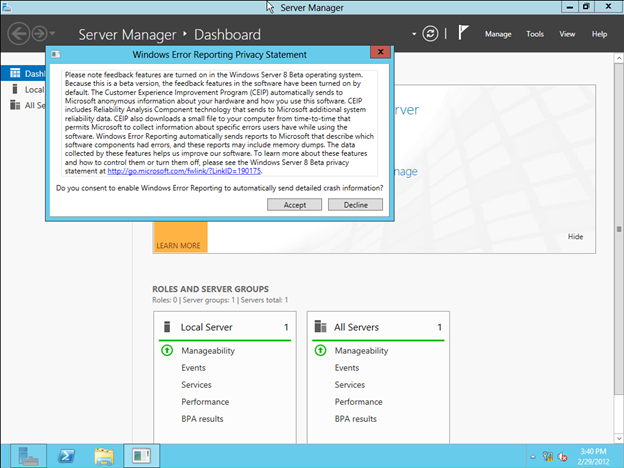
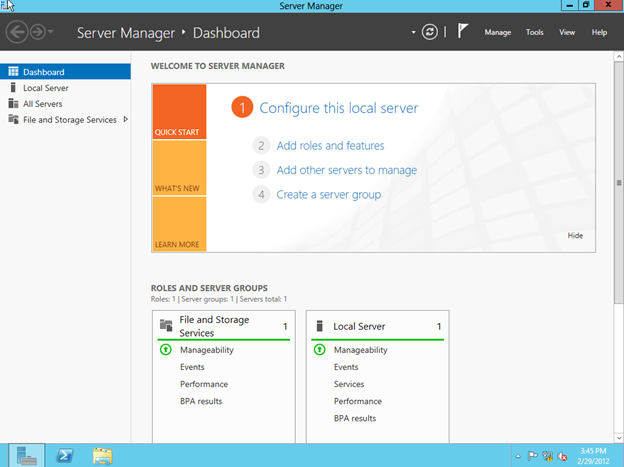
You are now ready to use Windows Server 8 Beta! I have not installed the VMware tools yet, but I’ll probably try later. If you try it let me know what you think.
Reproduced with permission from https://clusteringformeremortals.com/2012/03/01/how-to-install-windows-server-8-beta-on-vmware-workstation-8/