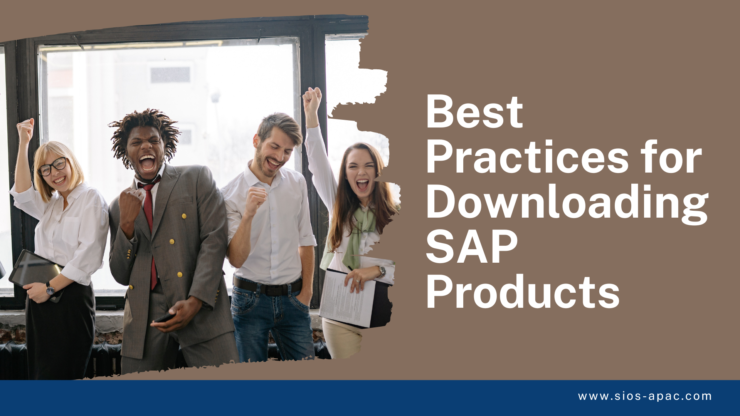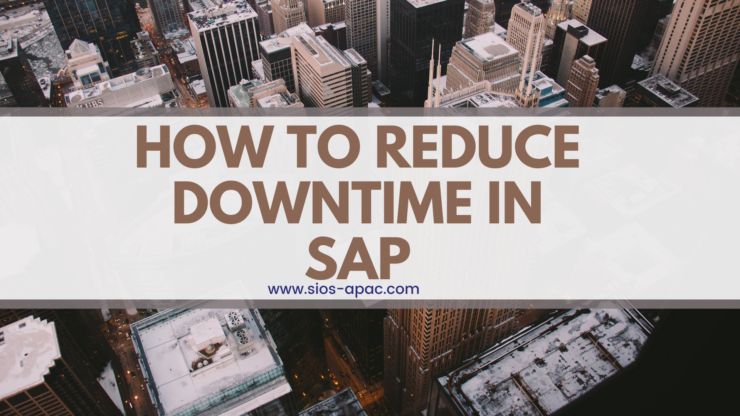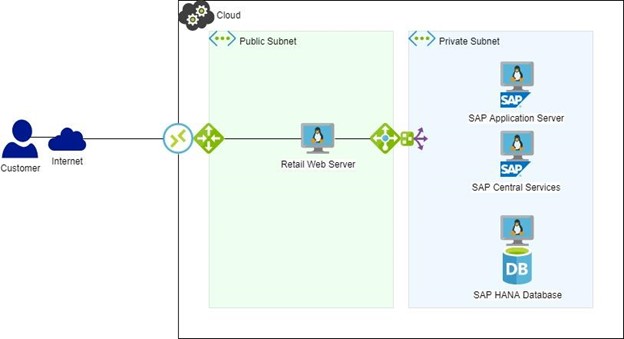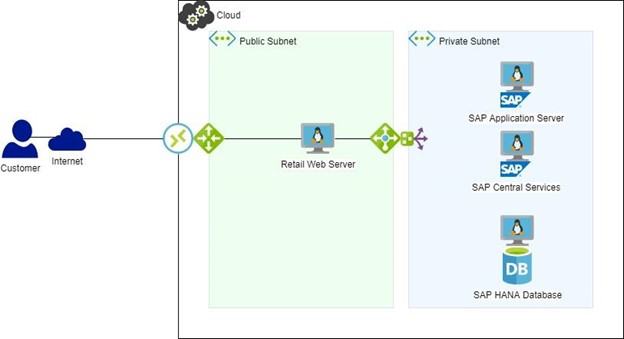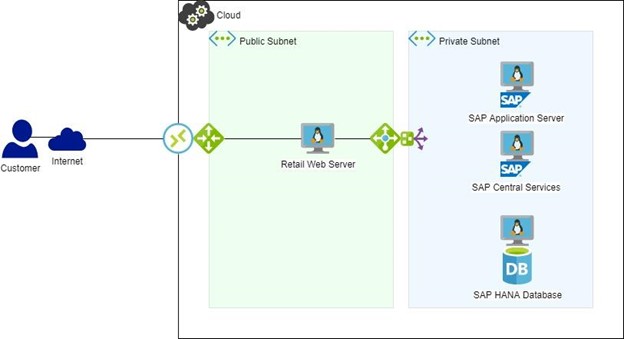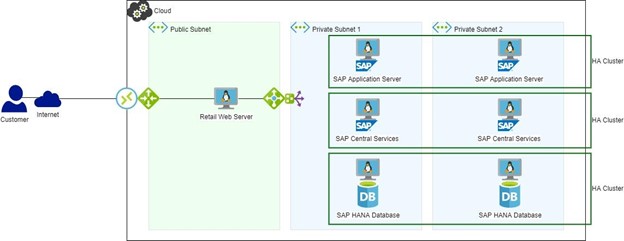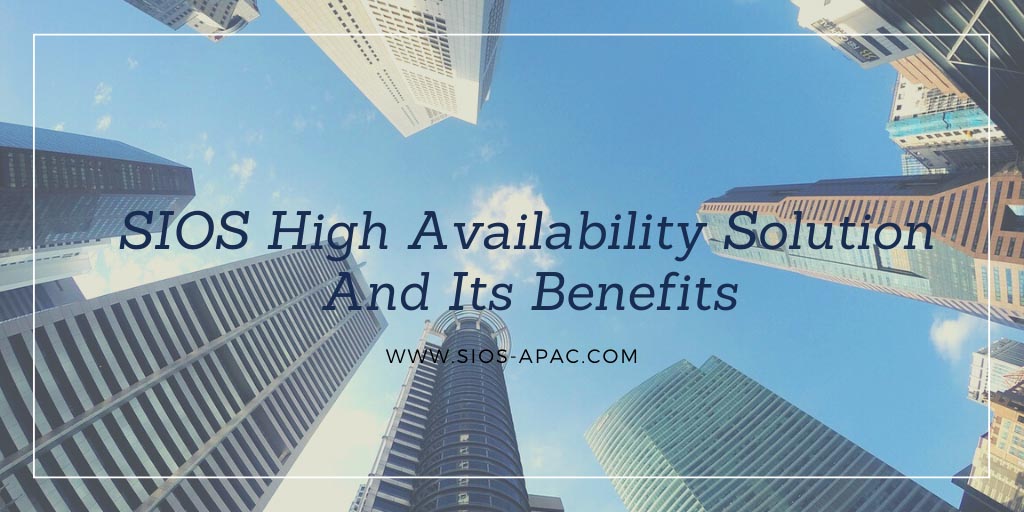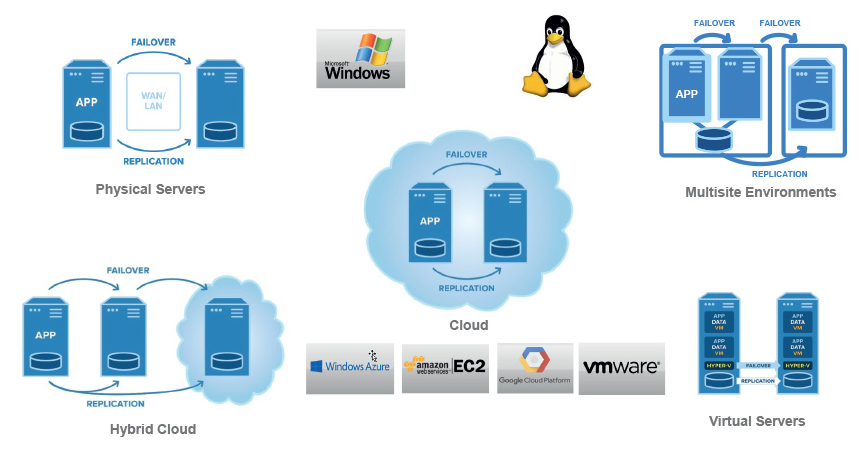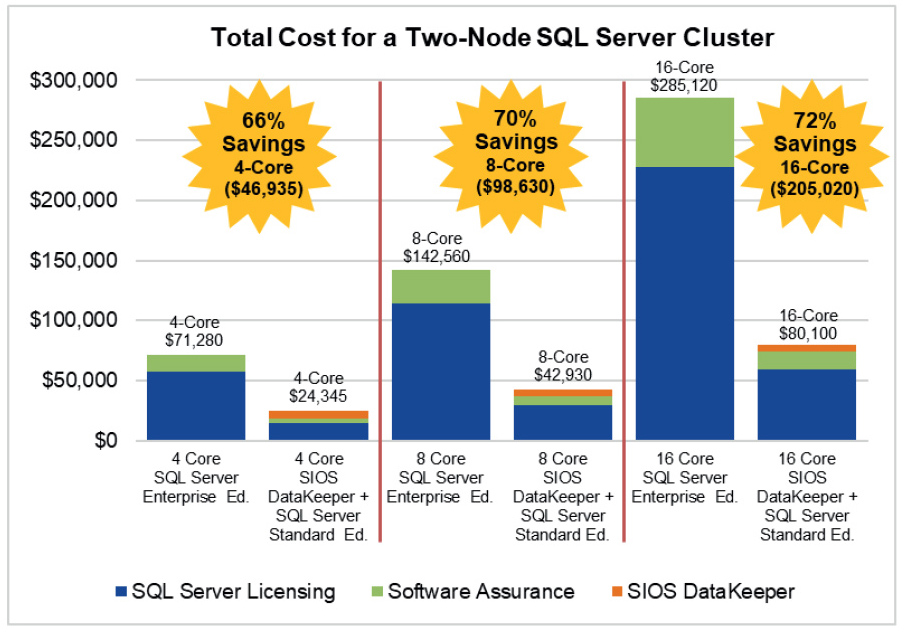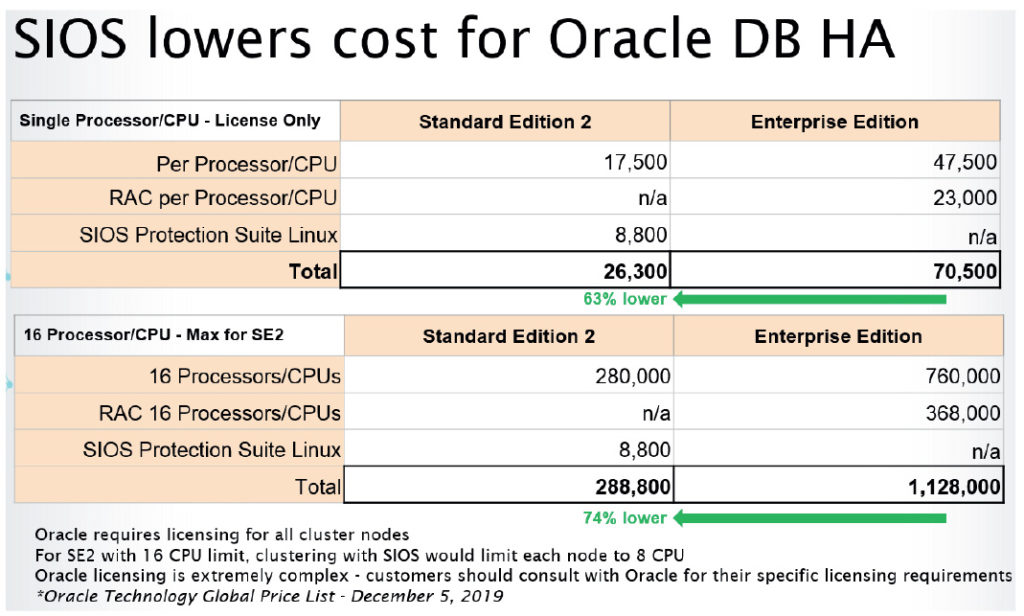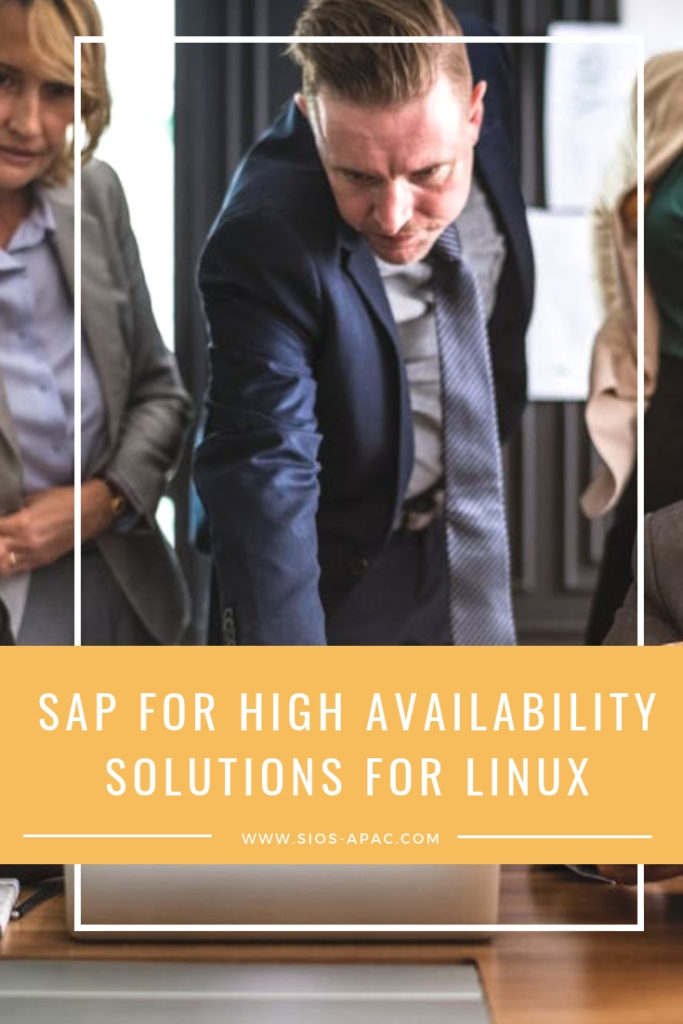Best Practices for Downloading SAP Products
This blog is an attempt to demystify some of the steps required to download SAP and related applications and patches, as it can be complicated to the inexperienced user. An SAP Support login will be required before you can proceed with the steps outlined below..
It’s a good idea to download and install the “SAP Download Manager” which is found on the bottom of the page below. The Download Manager allows you to select multiple packages to be downloaded at the same time.This allows unattended download of multiple packages.

Follow this link for SAP instructions on how to install and configure the software download manager.
Once you download and execute the DLManager.jar, you will be prompted with the configuration assistant:

Click Next

Enter your SAP login credentials, if you need a proxy then you can configure it.

Enter the location where downloads will be saved. Click Finish.

Now the Download Manager is running and you will add files into the basket to download them, see below.

Click the Double green >> arrow to download all items in the download manager.
Installations & Upgrades
Scroll to the top of software downloads:

What we’re interested in here is primarily “Installations and Upgrades”. This is where complete SAP version images are available.

For HANA scroll to H
For Hana I select “H” and then find “SAP HANA Platform Edition 2.0”.

Lots of HANA, Find and select “SAP HANA PLATFORM EDITION”

Clicking on this gives me the option to select “Installation”.

Now we are presented with a list of available current software releases, for HANA it’s currently either version 2.0 SP5 or SP6. You need to select the hardware platform you want, in our case Linux x86_64.
If we wanted to use the download manager we would simply click the shopping cart (circled red), or we can download directly through our browser by clicking the link (circled green).
HANA comes in the form of a ZIP that needs to be uploaded to your Linux VM and then unpacked using unzip. Most of the SAP packages come in .SAR format and this requires SAPCAR to extract, SAPCAR is the SAP utility that’s used to compress or uncompress files.
You can search for SAPCAR and download the version appropriate for your platform, SAPCAR is typically used with -xvf options e.g. ./SAPCAR -xvf SAP.SAR
Support Packages & Patches
“Support Packages and Patches” would get you certain patch levels that can be applied to base product levels. “Databases” is used to support a third party database for use with SAP (other than HANA).

Once we select “Support Packages and Patches” we are presented with several options on how we want to locate software. I normally use “By Alphabetical Index (A-Z)”.

H for SAP HANA

Then the software component you want to patch, e.g SAP HANA PLATFORM EDITION

Again, select which subcomponent you want to patch, e.g. SAP HANA PLATFORM EDITION 2.0

Finally, choose the exact patch level you want for that selected subcomponent.
Finally, you are ready for the fun part…installing SAP! If you need help with ensuring your SAP infrastructure is highly available, please reach out to SIOS. We would be glad to speak with you.
Reproduced with permission from SIOS