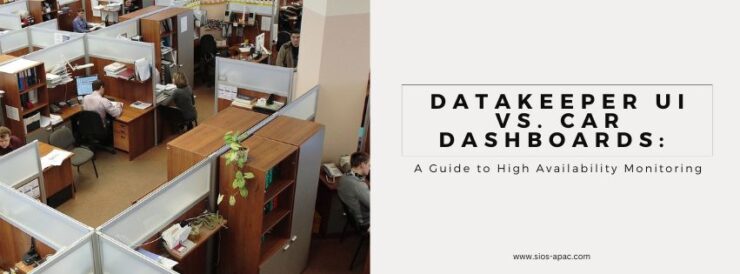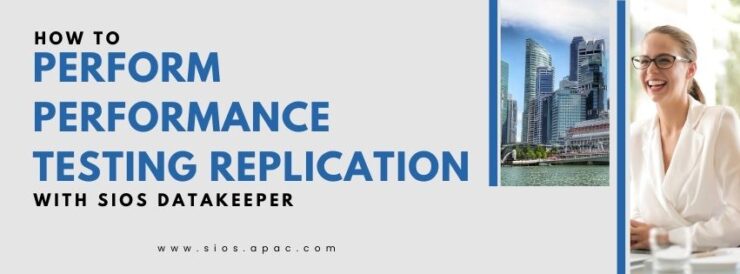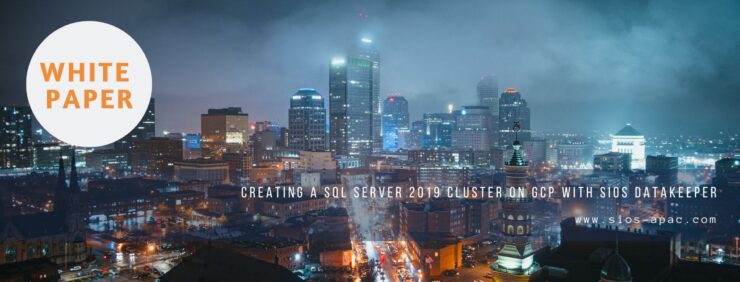| August 24, 2024 |
DataKeeper UI vs. Car Dashboards: A Guide to High Availability Monitoring |
| August 18, 2024 |
Webinar: Empowering Education: Enhancing System Availability with SIOS Solutions |
| August 14, 2024 |
Webinar: Exploring the Benefits of Single Server Protection High Availability |
| August 10, 2024 |
How to Perform Performance Testing Replication with SIOS DataKeeper |
| August 5, 2024 |
Creating a SQL Server 2019 Cluster on GCP with SIOS DataKeeper |