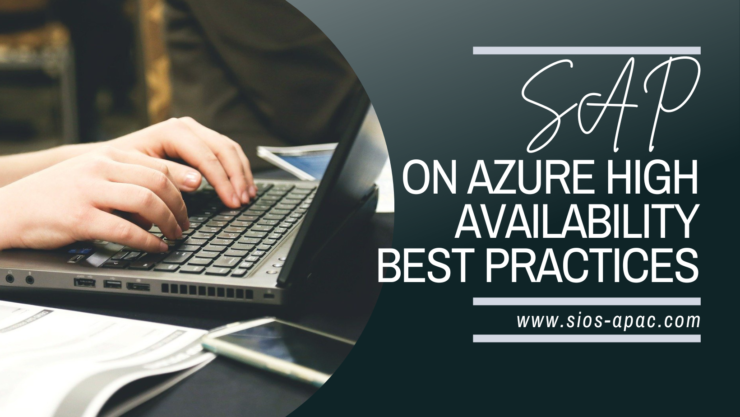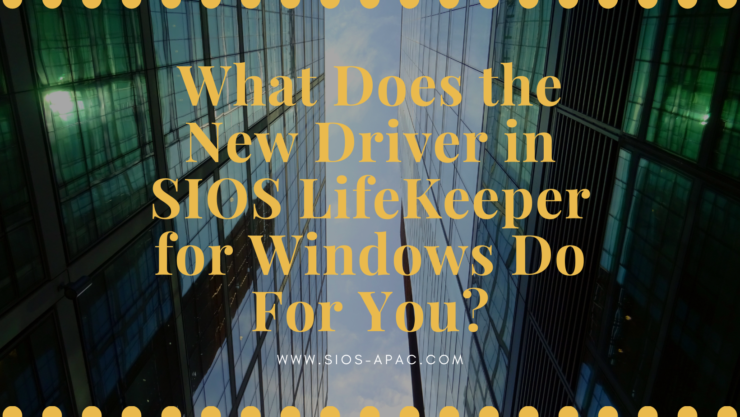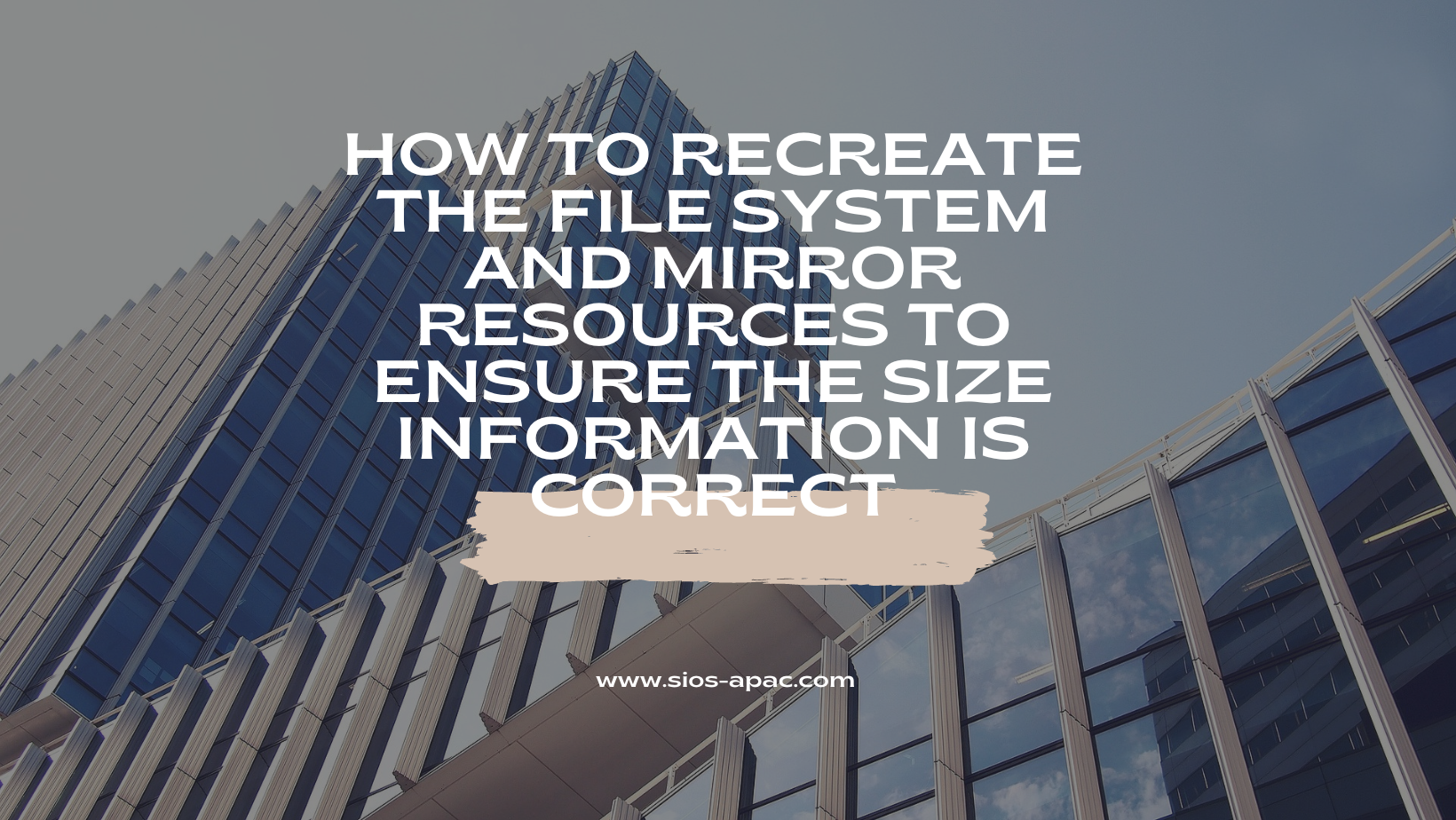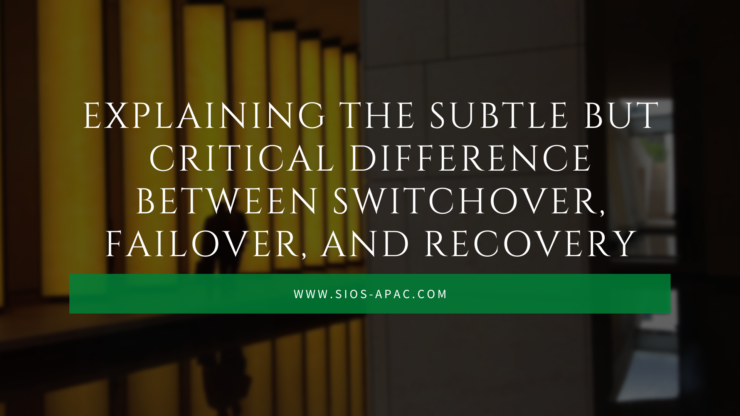| November 23, 2022 |
SAP on Azure High Availability Best Practices |
| November 20, 2022 |
The simple days of HA & DR are gone |
| November 15, 2022 |
What Does the New Driver in SIOS LifeKeeper for Windows Do For You? |
| November 11, 2022 |
How to recreate the file system and mirror resources to ensure the size information is correct |
| November 9, 2022 |
Explaining the Subtle but Critical Difference Between Switchover, Failover, and Recovery |