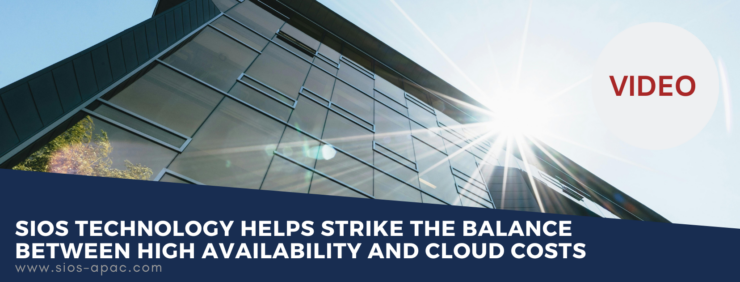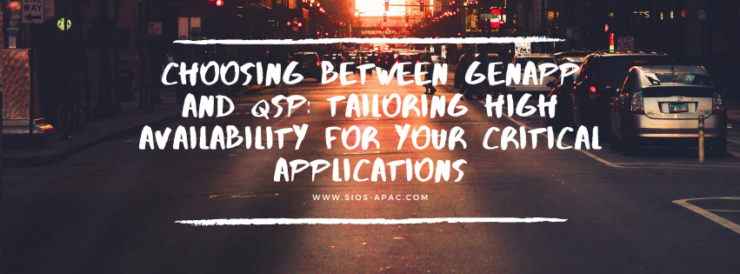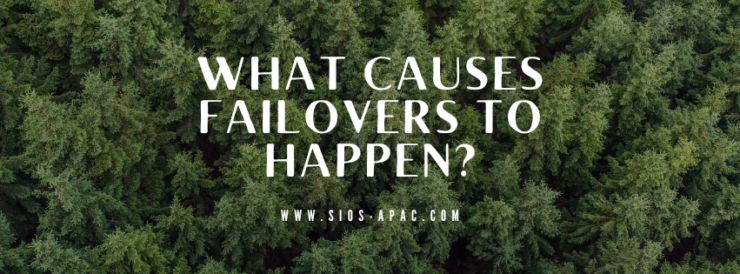| May 26, 2024 |
SIOS Technology helps strike the balance between high availability and cloud costs |
| May 22, 2024 |
SIOS LifeKeeper for Linux v 9.8.1 improves the way companies manage HA/DR |
| May 17, 2024 |
Choosing Between GenApp and QSP: Tailoring High Availability for Your Critical Applications |
| May 11, 2024 |
What Causes Failovers to Happen? |
| May 5, 2024 |
Three Tips for Better Support |