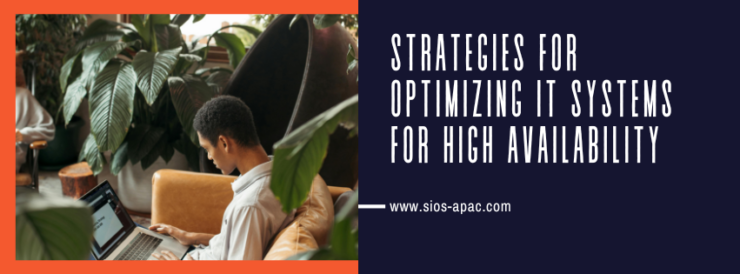| July 4, 2024 |
Maintain HA and DR When Converting a Shared Storage Cluster to a SANless Cluster with DataKeeper |
| June 28, 2024 |
Webinar: Optimizing SQL Server Costs in Azure HA/DR Deployments |
| June 21, 2024 |
Find it faster: 8 Secrets to Navigating Product Documentation |
| June 11, 2024 |
Webinar: Achieving HA/DR Objectives in the Cloud
|
| June 5, 2024 |
Strategies for Optimizing IT Systems for High Availability |
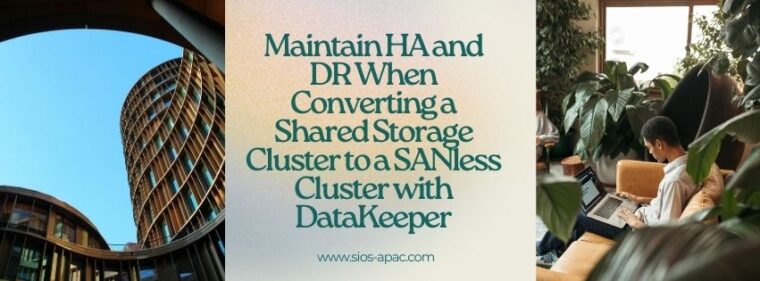
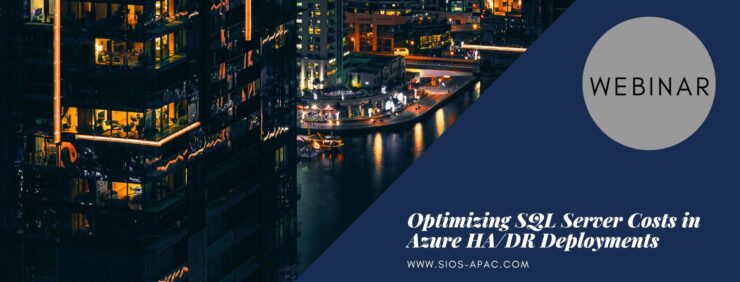
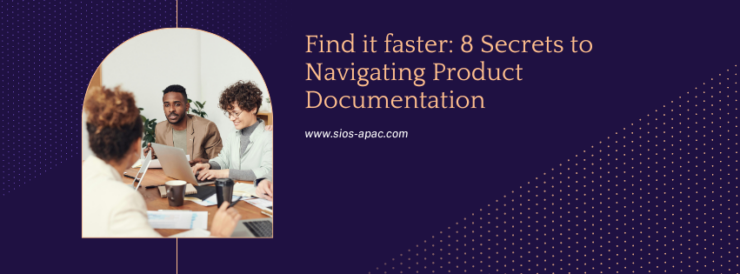
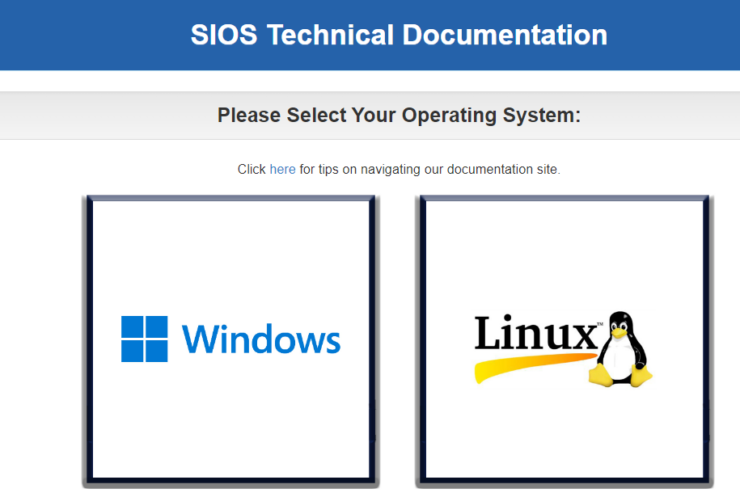
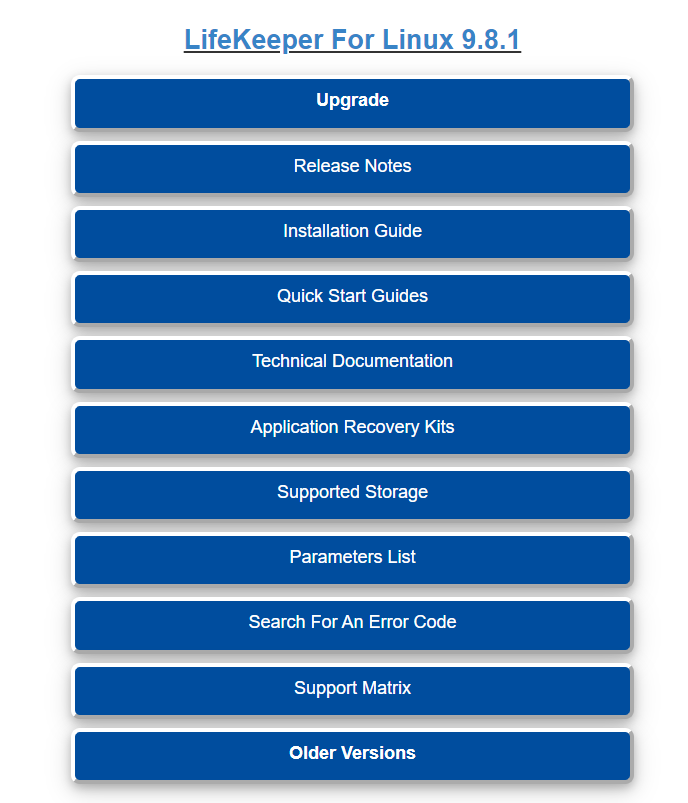
 Webinar: Achieving HA/DR Objectives in the Cloud
Webinar: Achieving HA/DR Objectives in the Cloud