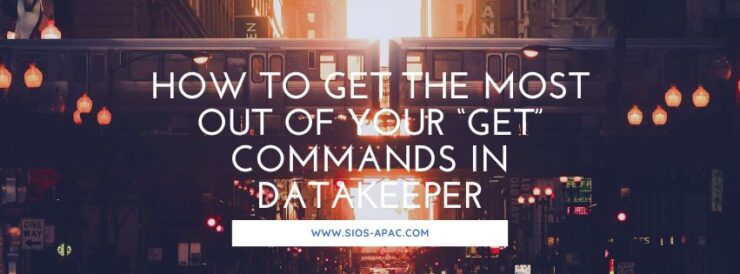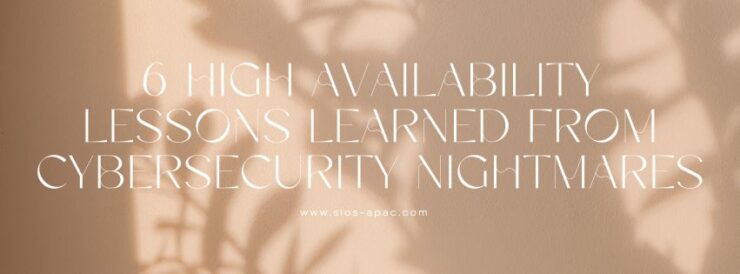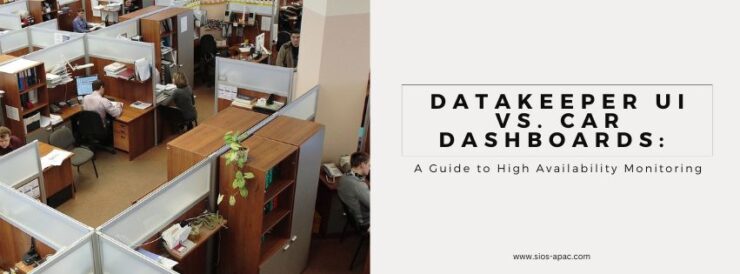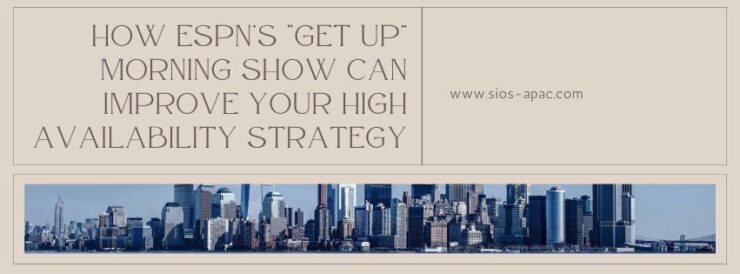
How ESPN’s “Get Up” Morning Show Can Improve Your High Availability Strategy
ESPN is often a go-to source for information on the NFL. The network is known for providing multiple shows to cover each game, which provide extensive analysis, opinions, and random information about the team, the games, the upcoming schedule, and the coaches in the league as well as highlights of particular players.
Learn from ESPN: Enhance Your High Availability with Two Key Questions
In a segment that aired back on September 13th, 2021 Dan Orlovsky lamented the Chicago Bears’ usage of their rookie quarterback. In doing so, he incidentally provided two ways to improve your high availability with just two questions.
Two questions that will immediately improve your high availability from ESPN’s Dan Orlovsky.
Question number one, what are we doing here?
The Bears offense placed rookie quarterback Justin Fields on the field for a second down play. The rookie quickly fired a pass for a seven yard completion. However, instead of continuing with the rookie, the play-callers for the Bears went back to their previous QB who promptly threw the ball to the other team. This play elicited the question from Dan Orlovsky, “What are we doing here?”
Okay, so you are not a rookie quarterback, I think. And, you are not playing for the Bears, I hope. But, if you are responsible for any part of your enterprise high availability (HA) and disaster recovery (DR) strategies, including clustering, data protection, data replication, application orchestration, governance/adherence and SLAs, then Orlovsky’s first question is a good place to start.
What are you doing?
- Are you looking to deploy software and services or remediate a known availability issue?
- Is your team’s central focus on planning for the future, such as moving to the cloud, or addressing some combination of different changes and requirements?
- Is your goal saving cost while meeting regulatory requirements, improving client acquisition through more available resources, or optimizing and improving backend processing?
Answering this question with respect to your enterprise high availability and disaster recovery (HA/DR) strategies will help clarify a tremendous amount with regards to the solution and architecture you implement, as well as the team and processes associated with them.
Question number two, why are we doing it?
After firing off a series of rapid comments about his frustration with when and how the Chicago Bears used their rookie quarterback, Orlovsky asked the second question, “Why are we doing it?” If, to paraphrase Orlovsky, the “what” is putting Fields in to check a box and appease the fans, then “why are we doing it?” Why just check the box, when you could be using more of the dynamic rookie’s abilities to gain an advantage and win games? Why not make the change that gives you the best chance of being successful.
Of course, we aren’t the coach of the Bears, though I wouldn’t mind calling a few plays. But, the question still applies to those involved with implementing enterprise availability. Let’s go back to question number one. What was your answer for “what are we doing here?” Now, answer the question of “why are we doing it?” Some possible reasons include:
- Providing assurance for data availability
- Saving the business time
- Saving the business money by avoiding costly unplanned downtime
- Saving the business time and money by automating monitoring and recovery
- Deploying an architecture to meet a stringent Service Level Agreement (SLA) or Service Level Objective (SLO)
- Reducing RTO and RPO to zero
- Preventing last year’s disasters from occurring again
- Hedging against the unknown threats of downtime
- Meeting governance requirements
- Checking the box
- Trying not to get fined for noncompliance
- Because management said so
Why are we doing it is a critical question to answer before, during, and after high availability systems have been deployed. As VP of Customer Experience, I worked with a customer whose IT Administrator and DB Administrator had vastly different reasons for “why are we doing it?” To make matters worse, the executive sponsor held a third view. Without a properly vetted and communicated “why” the team struggled to properly articulate requirements, and when an incident occurred, their efforts for remediation often created more conflict and questions.
There are likely a number of possible reasons why the Chicago Bears didn’t find success or properly utilize their young QB on the upcoming third down, and an equal number of opinions on what they are trying to accomplish with their franchise and veteran quarterback. But, even if Orlovsky couldn’t help Bears fans clarify what or why, he did provide the framework for how to immediately improve your HA. So, how would you answer the two questions: What are we doing for HA? Why are we doing it?
High Availability Solutions
SIOS Technology Corporation provides high availability cluster software that protects & optimizes IT infrastructures with cluster management for your most important applications. Contact us today for more information about our professional services and support.
Reproduced with permission from SIOS