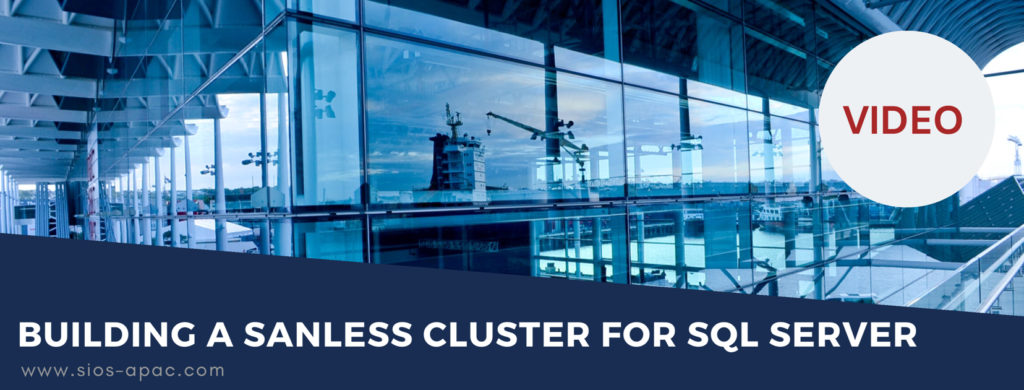Date: April 20, 2019
Tags: SQL Server Failover Clusters
Building a SANless Cluster for SQL Server
In this video, Dave Bermingham gives a quick demo on using SIOS Protection Suite for SQL Server.
In the GUI, we configure the protection of your SQL Server to give you high availability and disaster recovery configurations. You see we are connected to 2 servers. We will walk through the process to create a failover process between primary and secondary servers.
- Create Communication Paths: First thing we want to do is create communication paths, the heartbeats that will detect when there’s a failure of the entire server. We launch the wizard to choose a communication path and choose the local server first and then the remote server. The type of communication heartbeat we will use is the TCP, or standard heartbeat. Heartbeat interval determines how often we will send a heartbeat. We will select the default of 6 seconds. Maximum heartbeats is how many beats we can miss before we determine a failure has occurred. The default is 5 seconds. Essentially after 30 seconds we will determine that a failure has occurred. Finally, we’ll choose the local ip adresses to use for the heartbeat and then complete the wizard.
2. Create Resource Hierarchy: Now that communication heartbeats are established, we will create a resource hierarchy.
- First we will create an IP resource – the address that application servers will communicate with. We’ll choose the primary server and secondary server and the application we want to protect. In this example, we are going to choose one on the public network that is not used. The IP resource tag will leave as is. Local recovery – we could failover but will choose now for local recovery in this case. We see that the IP address came online and is associated with the primary server.
- Next we’ll extend that resource to the secondary server. The IP address will remain the same. The network we want to use is the public network. We will enable target restore mode also, which is useful when you are failing across a subnet set that are in different subnets. Then we click extend.
3. Create SQL Server Resource & Volume Resource: Now that we have the IP resource created, we will create the SQL server resource & the volume resource.We will choose the primary and backup server. The application we want to protect is Microsoft SQL server. The instance is the primary. The name looking for is the sa account and the password for the sa account. It queried the instance of SQL Server on this server. The current databases are all located on the E drive.
4. Create a Mirror: We can see the SQL Server resource is created on the primary server. The next step is to extend on the secondary server. Now it wants to extend the volume E to the secondary server so we’ll create a mirror. It’s asking us for the endpoints of the mirrors. We set the private network for the replication and then will choose synchronous mirroring for local area networks. Then we create the mirror.
And we will extend the resource to the secondary server. When we click finish, we will have a fully configured functioning SIOS Protection Suite for SQL Server. We have SQL, the IP and volume all running on primary server and being backed up by the secondary server.
Learn more about SIOS Protection Suite and SQL Server High Availability or request your own free trial today.