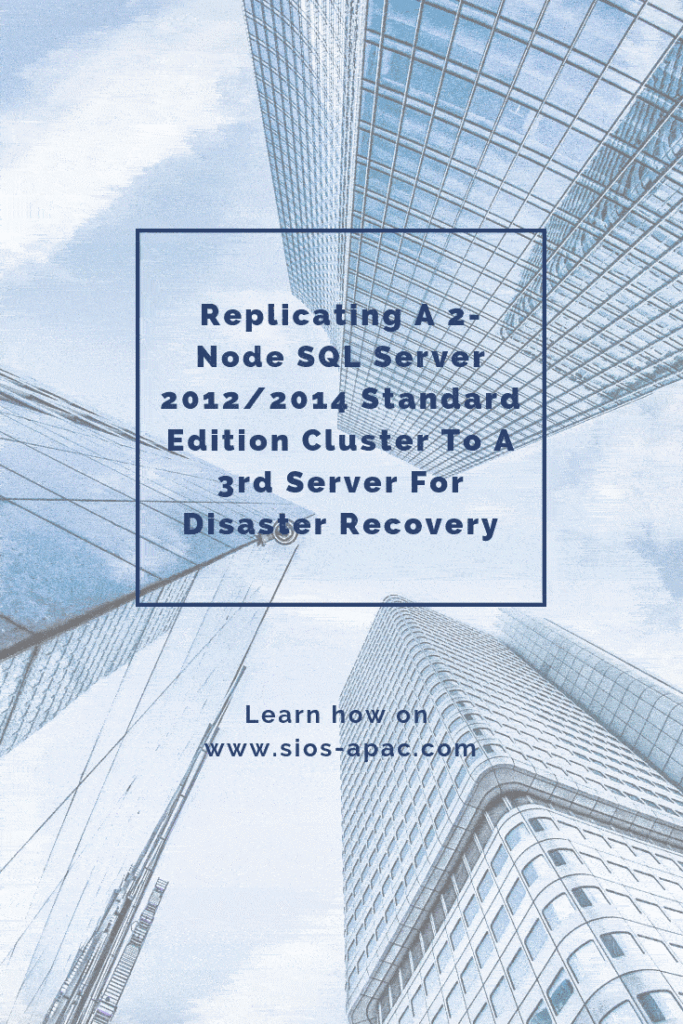Date: August 12, 2018
Tags: disaster recovery, disaster recovery for sql server standard edition, SQL Server Standard Edition
Replicating A 2-Node SQL Server 2012/2014 Standard Edition Cluster To A 3rd Server For Disaster Recovery
Disaster recovery for SQL Server Standard Edition is possible with SIOS DataKeeper Cluster Edition. Here’s how.
Many people have found themselves settling for SQL Server Standard Edition due to the cost of SQL Server Enterprise Edition. SQL Server Standard Edition has many of the same features, but it comes with a few limitations. One limitation is that it does not support AlwaysOn Availability Groups. Also, it only supports two nodes in a cluster. With Database Mirroring being deprecated and only supporting synchronous replication in Standard Edition, you really have limited disaster recovery options.
Disaster recovery for SQL Server Standard Edition
One of those options is SIOS DataKeeper Cluster Edition. DataKeeper will work with your existing shared storage cluster. The software allows you to extend it to a 3rd node using either synchronous or asynchronous replication. If you are using SQL Server Enterprise, simply add that 3rd node as another cluster member for a true multisite cluster. However, since we are talking about SQL Server Standard Edition, you can’t add a 3rd node directly to the cluster. The good news is DataKeeper will allow you to replicate data to a 3rd node so your data is protected.
Disaster recovery for SQL Server Standard Edition means you are going to use DataKeeper to bring that 3rd node online as the source of the mirror. Next use SQL Server Management Studio to mount the databases that are on the replicated volumes. Your clients will also need to be redirected to this 3rd node. But it is a very cost effective solution with an excellent RPO and reasonable RTO.
The SIOS documentation talks about how to do Disaster recovery for SQL Server Standard Edition. Here, I have summarized the steps recently for one of my clients.
Configuration
- Stop the SQL Resource
- Remove the Physical Disk Resource From The SQL Cluster Resource
- Remove the Physical Disk from Available Storage
- Online Physical Disk on SECONDARY server. Add the drive letter (if not there)
- Run emcmd . setconfiguration <drive letter> 256
and Reboot Secondary Server. This will cause the SECONDARY server to block access to the E driver. It’s an important step because you don’t want two servers have access to the E drive at the same time, if you can avoid it. - Online the disk on PRIMARY server
- Add the Drive letter if needed
- Create a DataKeeper Mirror from Primary to DR
You may have to wait a minute for the E drive to appear available in the DataKeeper Server Overview Report on all the servers before you can create the mirror properly. If done properly, you will create a mirror from PRIMARY to DR. As part of that process DataKeeper will ask you about the SECONDARY server which shares the volume you are replicating.
In The Event Of Disaster ….
ON DR NODE
- Run EMCMD . switchovervolume <drive letter>
- The first time make sure the SQL Service account has read/write access to all data and log files. You WILL have to explicitly grant this access the very first time you try to mount the databases.
- Use SQL Management Studio to mount the databases
- Redirect all clients to the server in the DR site. Better yet have the applications that reside in the DR site pre-configured to point to the SQL Server instance in the DR site.
AFTER DISASTER IS OVER
- Power the servers (PRIMAY, SECONDARY) in the main site back on
- Wait for mirror to reach mirroring state
- Determine which node was previous source (run PowerShell as an administrator)
get-clusterresource -Name “<DataKeeper Volume Resource name>” | get-clusterparameter - Make sure no DataKeeper Volume Resources are online in the cluster
- Start the DataKeeper GUI on one cluster node. Resolve any split brain conditions (most likely there are none) ensuring the DR node is selected as the source during any split-brain recovery procedures
- On the node that was reported as the previous source run EMCMD . switchovervolume <drive letter>
- Bring SQL Server online in Failover Cluster Manager
The above steps assume you have SIOS DataKeeper Cluster Edition installed on all three servers (PRIMARY, SECONDARY, DR). PRIMARY and SECONDARY are a two node shared storage cluster. You are replicating data to DR which is just a standalone SQL Server instance (not part of the cluster) with just local attached storage. The Disaster Recovery Server will have a volume(s) that is the same size and drive letter as the shared cluster volume(s). This works rather well and will even let you replicate to a target that is in the cloud if you don’t have your own Disaster Recovery site configured.
You can also build the same configuration using all replicated storage if you want to eliminate the SAN completely.
Here is a nice short video that illustrates some of the possible configurations for disaster recovery for SQL Server Standard Edition. http://videos.us.sios.com/medias/aula05u2fl
Reproduced with permission from Clusteringformeremortals.com