Date: February 1, 2018
Tags: VMware, Windows Server 8
Starting up Windows Server 8
I’m pretty excited that I was able to get Windows Server 8 up and running on my laptop today. I wasn’t really looking forward to having to boot from VHD just to check out some of the features. I really wanted to run multiple copies at the same time so I could check out some of the cool new clustering features, so once again, booting my laptop from a VHD really wasn’t going to give me the experience I needed. I do have some servers running Hyper-V that would have been fine, but I really like having something quick and easy on my laptop that I can fire up anywhere at any time. VMware Workstation has been my go to virtualization platform for my Windows 7 laptop for quite some time due to the lack of a real client based hypervisor alternative from Microsoft.
Getting the VM to work
When I downloaded Windows Server 8 Developer Preview Edition from MSDN earlier this week, I was assuming I was getting an installation ISO. What I discovered was that I actually downloaded a pre-installed VHD. I haven’t gone back yet to check to see if there is an ISO. From reading the blogs it appears there is an ISO available somewhere, so I probably just grabbed the wrong file. Without a Hyper-V player available for Windows 7 (well, maybe VirtualBox?), I decided to get really crazy and try out the free Starwind V2V Converter and turn it into a bootable VMDK file. This way I could still launch it in VMware Workstation.
I found the Starwind V2V Converter to be very straight forward and soon enough I had a VMDK file ready to launch in VMware Workstation. What I found out was that you cannot run Windows Server 8 Developer Preview in VMware Workstation 7. You need the newly released Workstation 8. In VMware Workstation you get a message that begins as follows…
*** VMware Workstation internal monitor error ***
vcpu-0:NOT_IMPLEMENTED vmcore/vmm/intr/apic.c:1903
So, I went ahead and upgrade to Workstation 8 and tried to turn on the converted VMDK file. At first I got a message about hardware being changed and the VM would not start. But after I adjusted the processor so that it match the processor that I have (1 CPU, 2 Core), the VM launched! One other setting you need to make sure to set right is the operating system version. Since Windows 8 is not an option yet, choose Windows 7. Windows 7 x64 doesn’t work – make sure you choose Windows 7!
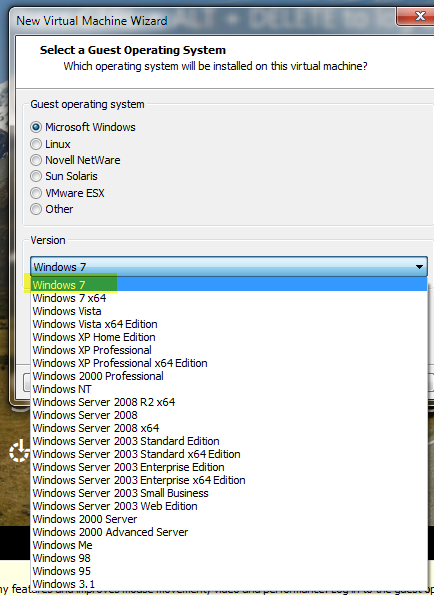
VMware tools didn’t work
I tried to install the VMware tools. Unfortunately, it didn’t work out so well for me. I got a black screen with a pointer after the tools were installed. I would avoid installing the VMware tools for the time being until they come out with VMware tools specific for Windows 8.
Here is my first view of Windows 8. I’ll be writing more about the HA features and Hyper-V next week once I start poking around
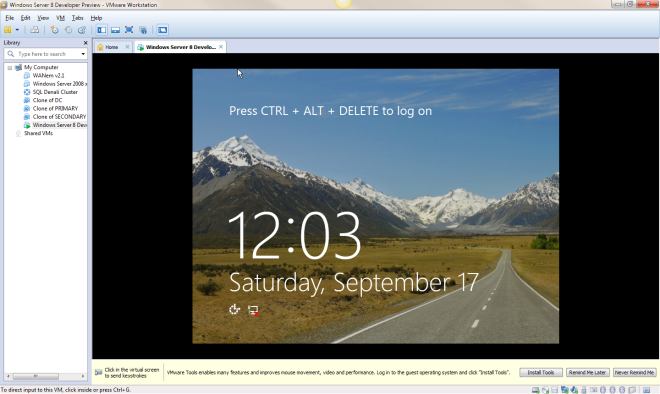
Reproduced with permission from https://clusteringformeremortals.com/2011/09/17/windows-server-8-developer-preview-running-on-vmware-workstation-8/