Date: February 2, 2018
Tags: cluster, iSCSI Target, Storage Space, Windows Server 8
But First, Do You Know Windows Server Failover Cluster Well?
So you just download the bits for Windows Server 8 Beta and you are anxious to try out all the exciting new features. Many of these features like Windows Storage Spaces, Continuously Available Fail Servers and Hyper-V Availability are going to require you become familiar with Windows Server Failover Cluster
Windows iSCSI Target Software is a great option to provide storage for Failover Clustering and Spaces in a lab environment to play around with these new features. Especially since things like Storage Spaces may need you to have access to additional storage to simulate JBODS.
This Step-by-Step Article assumes you have three Windows Server 8 servers running in a domain environment. My lab environment consists of the following:
Hardware
My three servers are all virtual machines running on VMware Workstation 8 on top of my Windows 7 laptop with 16 GB of RAM. See my article on how to install Windows Server 8 on VMware Workstation 8.
Server Names and Roles
PRIMARY.win8.local – my cluster node 1
SECONDARY.win8.local – my cluster node 2
WIN-EHVIK0RFBIU.win8.local – my domain controller (guess who forgot to rename his DC before I promoted it to be a Domain ControllerJ)
Network
192.168.37.X/24 – my public network also used to carry iSCSI traffic
10.X.X.X /8– a private network defined just between PRIMARY and SECONDARY for cluster communication
This article is going to walk you through step-by-step on how to do the following:
- INSTALL THE ISCSI TARGET ROLE ON YOUR DOMAIN CONTROLLER
- Configure the iSCSI Target
- Connect to the iSCSI Target using the iSCSI Initiator
- Format the iSCSI Target
- Connect to the shared iSCSI Target from the SECONDARY Server
- Configure Windows Server 8 Failover Clustering
The article consist mostly of screen shots, but I also add notes where needed.
INSTALL THE ISCSI TARGET ROLE ON YOUR DOMAIN CONTROLLER
Click on Add roles and features to install the iSCSI target role.

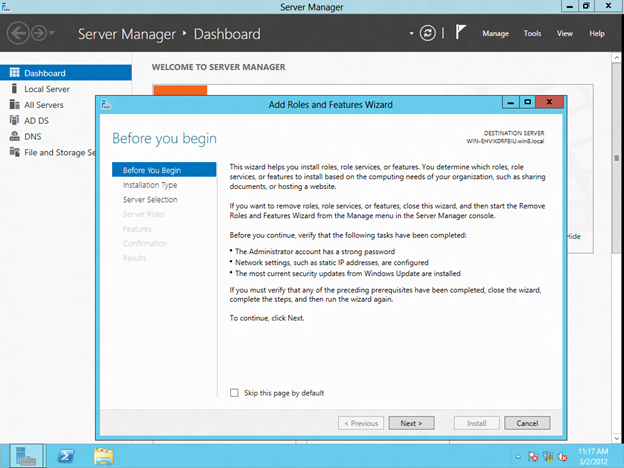
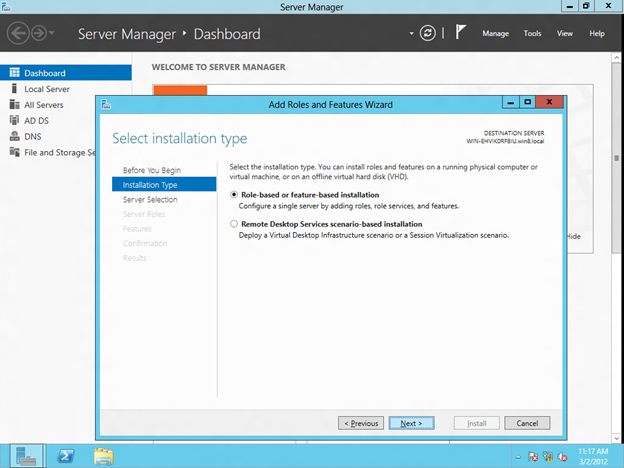

You will find that the iSCSI target role is a feature that is found under File And Storage Servers/File Services. Just select iSCSI Target Server and click Next to begin the installation of the iSCSI Target Server role.
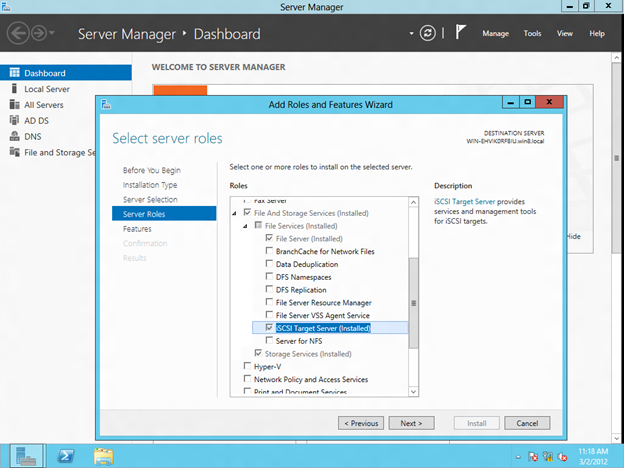
CONFIGURE THE ISCSI TARGET
The iSCSI target software is managed under File and Storage Services on the Server Manager Dashboard, click on that to continue
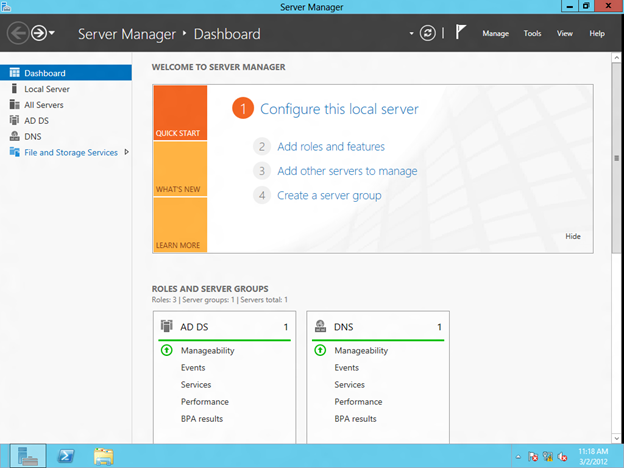
The first step in creating an iSCSI target is to create an iSCSI Virtual Disk. Click on Launch the New Virtual Disk wizard to create a virtual disk.






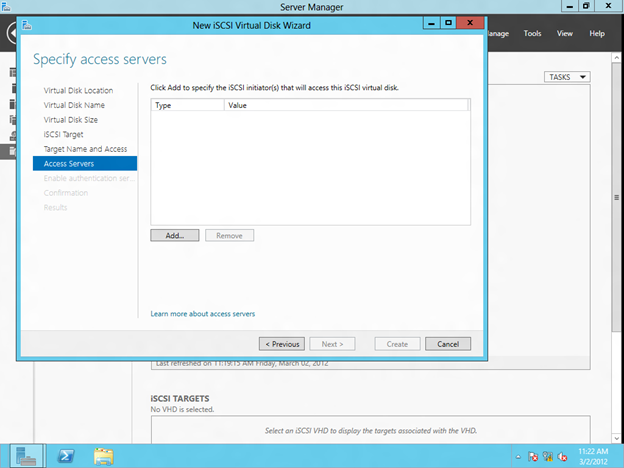

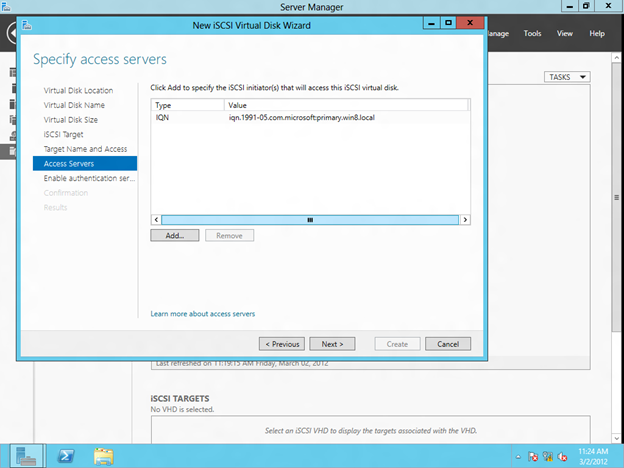

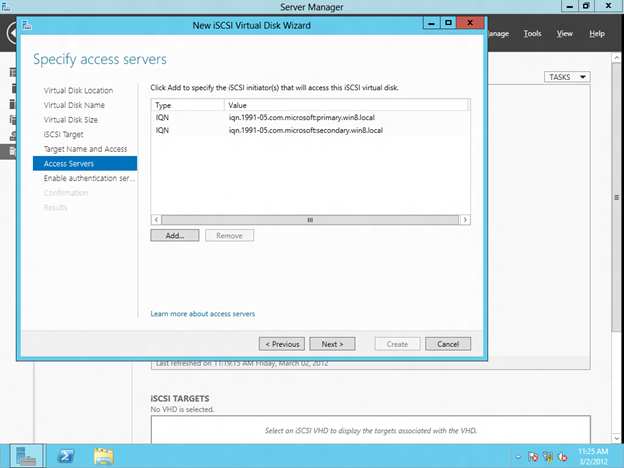

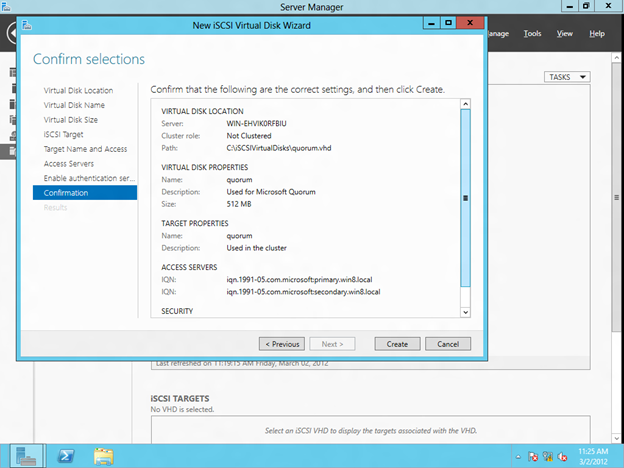

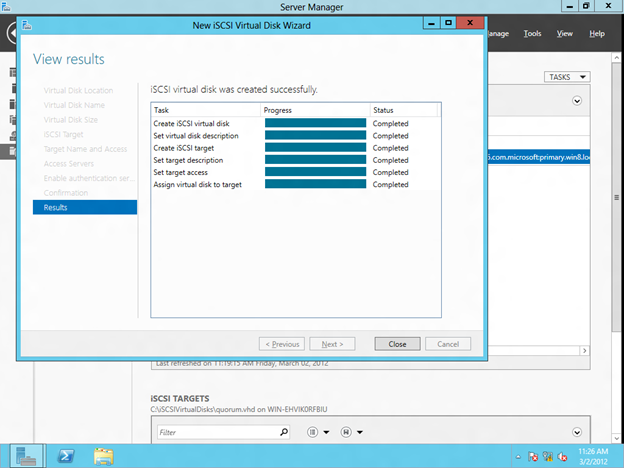
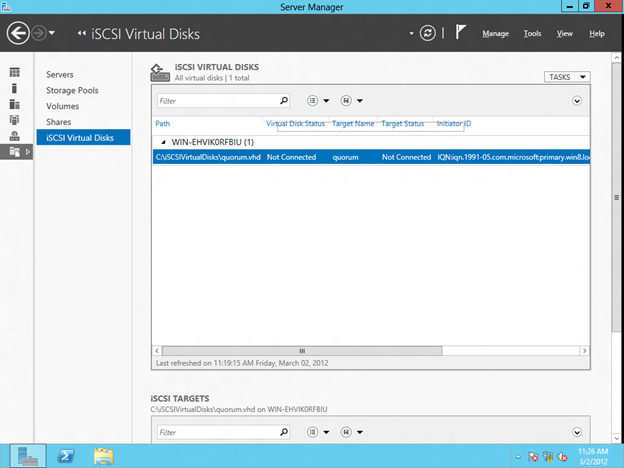

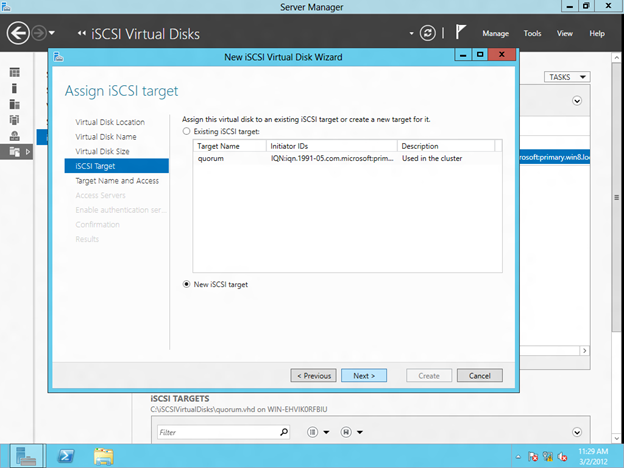

CONNECT TO THE ISCSI TARGET USING THE ISCSI INITIATOR

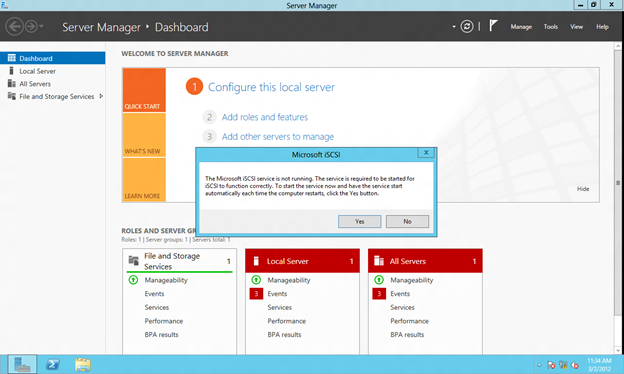
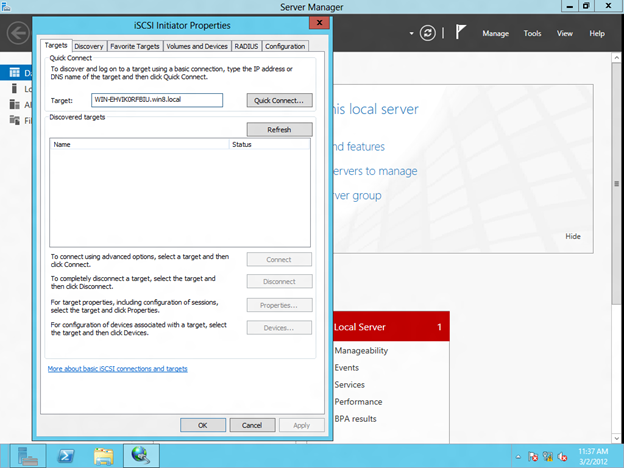



FORMAT THE ISCSI TARGET



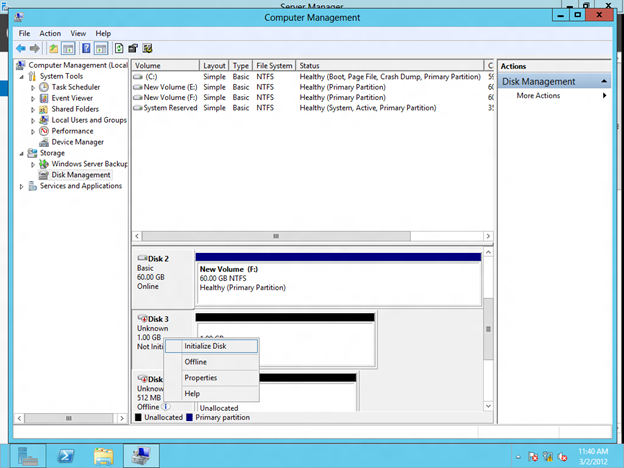







CONNECT TO THE SHARED ISCSI TARGET FROM THE SECONDARY SERVER

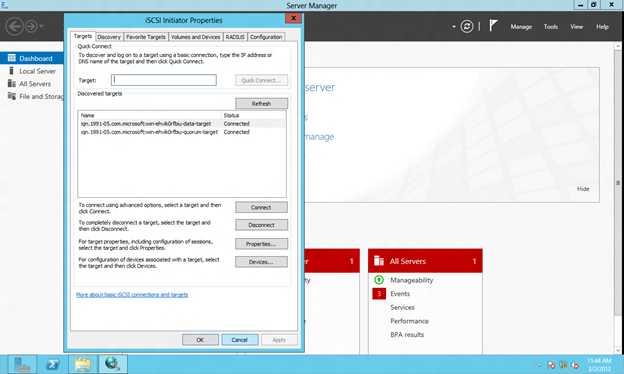

CONFIGURE WINDOWS SERVER 8 FAILOVER CLUSTERING

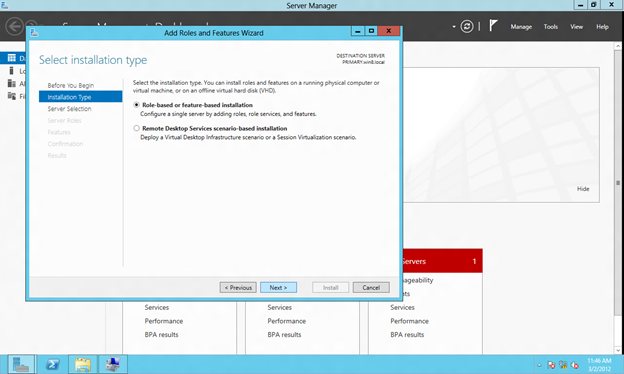


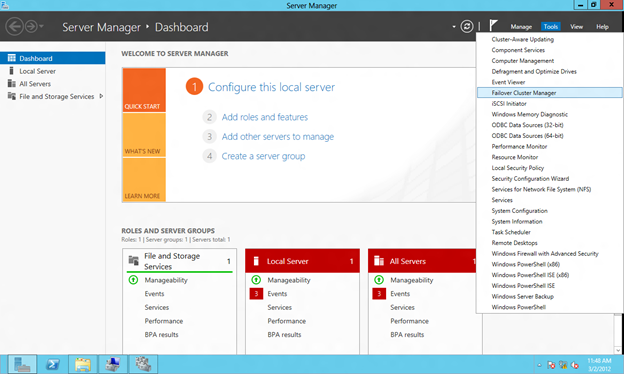
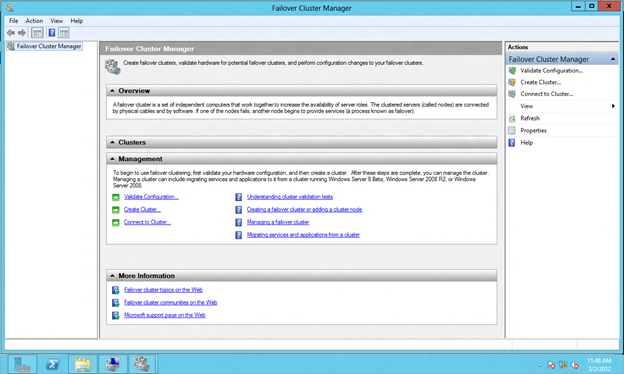
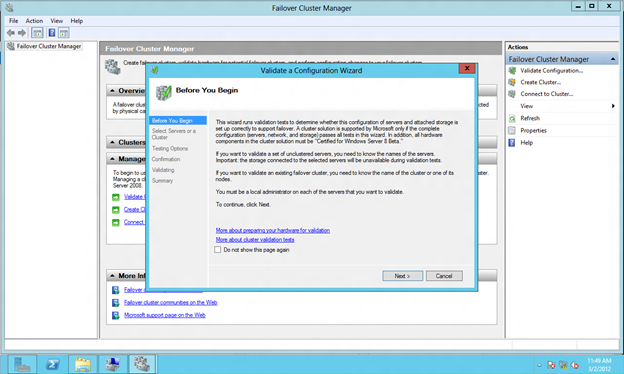



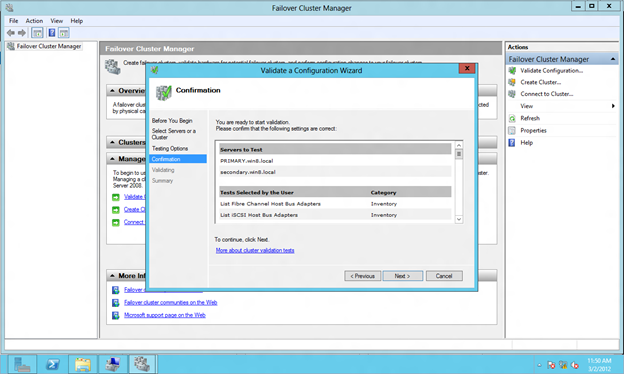

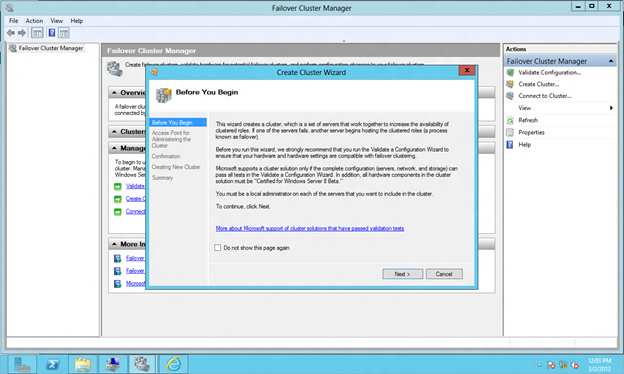


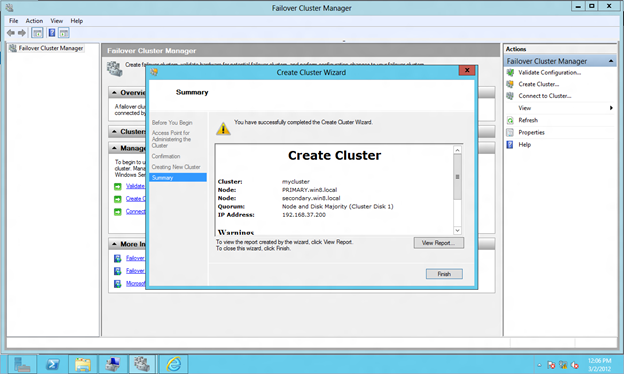
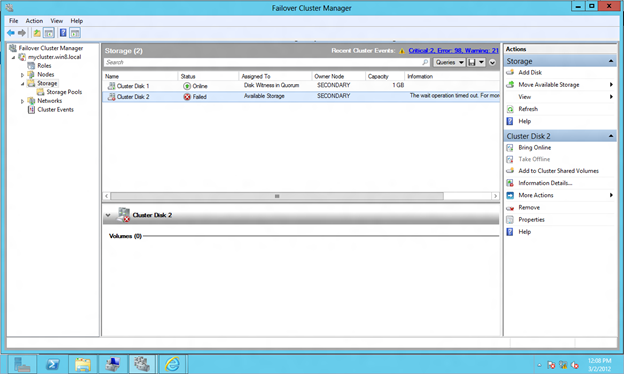

Reproduced with permission from https://clusteringformeremortals.com/2012/03/05/step-by-step-configuring-windows-server-8-beta-iscsi-target-software-for-use-in-a-cluster/#Install the iSCSI Target Role on your Domain Controller